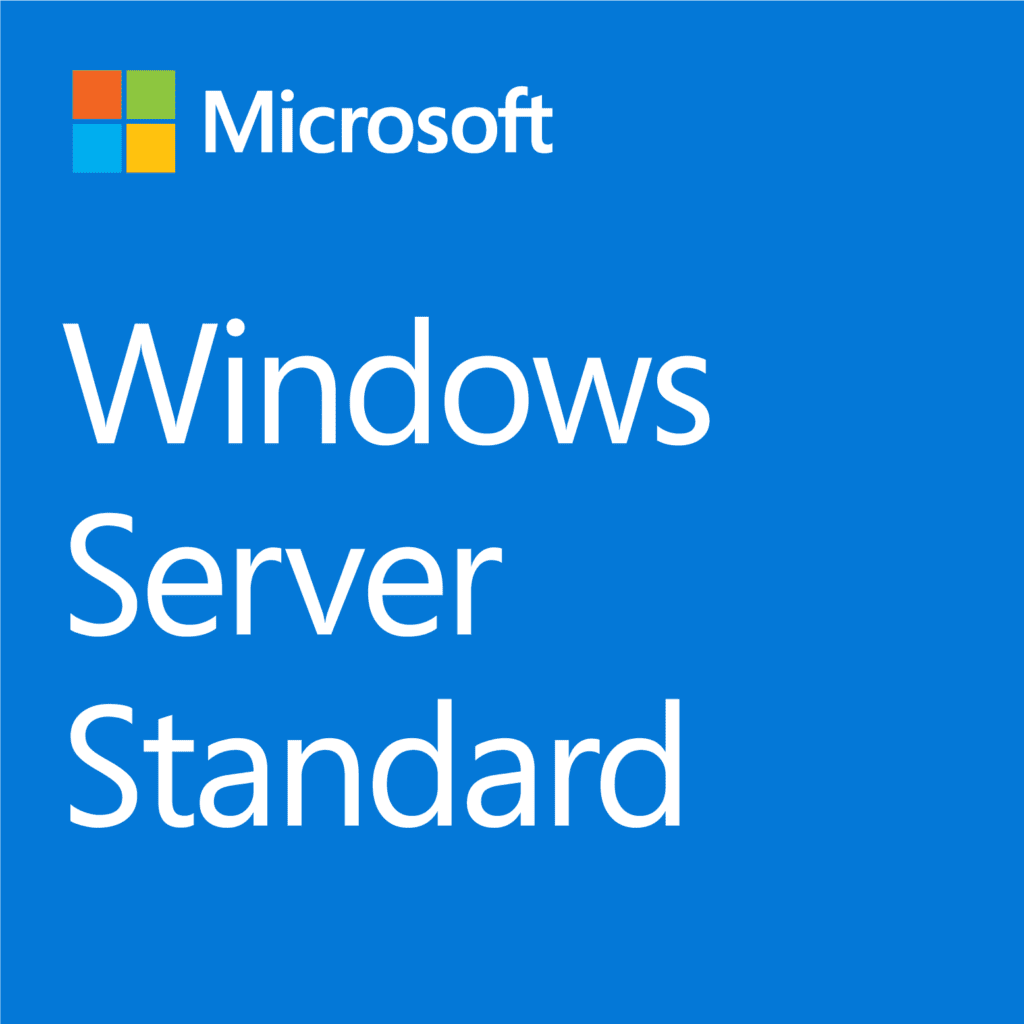You are probably reading this post because you are dealing with weekly shutdowns by Microsoft. After 25 users or 50 devices, you cannot use the Essentials edition of your Windows Server. This is can be solved by buying Windows Server Standard Edition (2012,2016,2019,2024). The process is fairly simple and requires a restart only.
If you reached 25 users or 50 devices, you will experience once a week shutdowns with Essentials. That’s how Microsoft punishes you for not complying with their license. Unlike Standard Edition, you are capped in the software directly and experience limitations. Although, Standard edition is not “unlimited” but it legally requires you to get CALs (Client Access Licenses). CALs are paperwork only but if you are audited, you must provide these CALs.
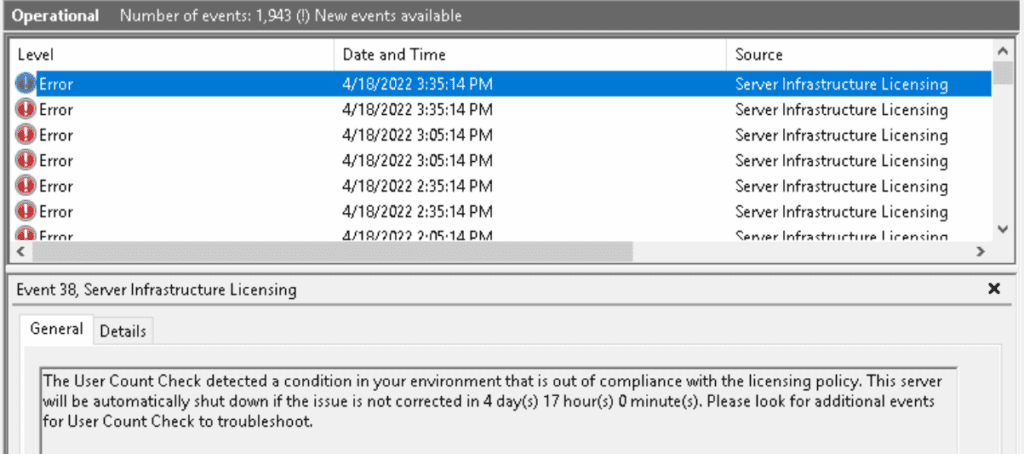
Event Viewer shows your coming shutdown. You can start Event Viewer, then find:
Applications and Services Logs > Microsoft > Windows > Server Infrastructure Licensing > Operational
You need to remember to purchase CALs (Client Access License) for each user, which is around $50~ per user. So, if your Standard license is $800, you need to purchase an additional $50 per user which can be added as you add more users later. CALs are not needed to be installed this way. It is for legal purposes only.
Open Command Prompt (CMD) and run it as Administrator. Then use the following code:
dism /online /set-edition:ServerStandard /accepteula /productkey:<Product Key>
Where it says <Product Key> you need to enter the Key you get from the Envelope (Scratch the gray sticker part) or online. Do not leave space after “/productkey:” and add the key directly after the colon. Otherwise, you will get key syntax errors.
You will see some processes like this which is normal after a license change. After the process is completed, you will get a prompt for restart, of course, if you have users connected you need to make sure they are disconnected and saved their work. You can leave this command prompt window hanging until it is the weekend or work hours and restart later, or simply type N (no) and restart when you want your license to be activated.
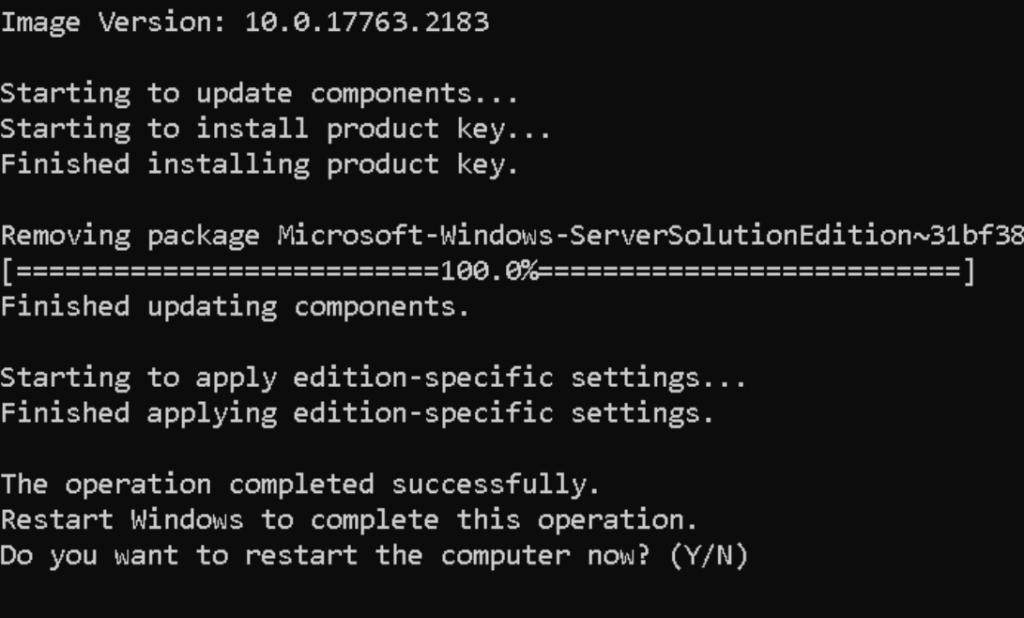
Don’t forget to get CALs with this license because using a Windows Server without CALs is not legal. Please make sure you understand the licensing before making these purchases because they can get very expensive. For RDP, you need to get another type of license. Please contact us if you need help with these upgrades.